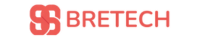In today’s digital age, where storage demands continue to grow, having an efficient way to manage your hard drive partitions is crucial. This is where AOMEI Partition Assistant, a powerful partition management software, comes into play. As a beginner in Pakistan, you can utilize this versatile tool to streamline your disk management tasks and optimize your system’s performance.
In this comprehensive tutorial, we will guide you through the step-by-step process of using AOMEI Partition Assistant, covering everything from installation to advanced features. Whether you’re looking to create new partitions, resize existing ones, or convert disk types, this tutorial will equip you with the knowledge and skills to handle all your partition management needs.
Getting Started with AOMEI Partition Assistant in Pakistan
Installation
- Download and install AOMEI Partition Assistant on your Windows computer.
Launching the Software
- Open AOMEI Partition Assistant after installation. You will be greeted with a user-friendly interface that displays your current disk partitions.
Creating a Partition
Selecting Unallocated Space
- To create a new partition, right-click on the unallocated space on your disk and select “Create Partition” from the context menu.
Configuring Partition Settings
- In the partition creation wizard, you can customize the following settings:
- Partition Size: Specify the size of the new partition by dragging the edges or entering a specific size.
- Partition Label: Assign a label to the partition for easy identification.
- Drive Letter: Choose a drive letter for the partition.
- File System: Select the file system format (e.g., NTFS or FAT32). NTFS is recommended for Windows systems.
Advanced Settings
- You can access advanced settings to specify additional options, such as partition type (primary or logical) and cluster size.
Applying Changes
- Once all settings are configured, click “OK” to confirm. Then, click “Apply” on the toolbar to execute the pending operations. Confirm the changes by clicking “Proceed”.
Additional Features
Resizing Partitions
- AOMEI Partition Assistant allows you to resize existing partitions to create unallocated space if needed. This can be done using the “Resize Partition” feature.
Converting Disk Types
- The software supports converting between MBR and GPT disk types, which is useful for compatibility with different systems.
Other Tools
- AOMEI Partition Assistant also includes features for migrating OS to SSD/HDD, converting file systems, and creating bootable media.
By following these steps, you can effectively manage your disk partitions using AOMEI Partition Assistant, making it easier to organize and optimize your storage space in Pakistan.
If you’re looking to purchase AOMEI Partition Assistant, you can Buy AOMEI Partition Assistant from our website. For more Partition Software options, be sure to check out our collection.